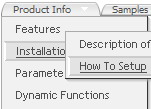Recent Questions
Q: How do I turn off transitional effects in dhtml popup menu?
A: You should set the following parameters:
var transition=-1;
var transOptions="";
var transDuration=0;
var transDuration2=0;
Q: I'd like to buy a template for creating a basic vertical javascript popout menu that is image based. Can you tell me which of your products I should consider buying? I'm familiar with html, but not other programming languages.
A: If you want to create javascript popout menu you should buy Deluxe Menu,
http://deluxe-menu.com
See the example here:
http://deluxe-menu.com/image-based-menu-sample.html
You can also use your own images for the menu items.
If item text is empty, icon fields will be used as item images.
For example:
["", "index.html", "itemImageNormal.gif", "itemImageOver.gif", "Home Page"]
Please, try the trial version at first. It has full functionality.
Q: I am trying to evaluate the trial version of deluxepopup window.
The script popup works great but I am having a specific requirement of making it amodal window; i.e. when the popup is opened, users shouldn't be allowed to access the main page. Please let me know how to make this happen.
Appreciate your quick response on this.
A: Unfortunately it is not possible to create modal window using Deluxe Popup Window.It doesn't have such a feature now.
We'll try to add this feature in the next versions.Q: Looks like submenu text for the rollover menus is too long for the background.
How can I ensure the background is the same length as the longest word in my submenu list for the rollover menus?
A: Try to change the following parameter:
var smWidth="100%";
Set it:
var smWidth="";