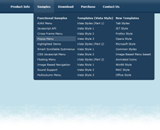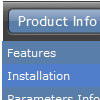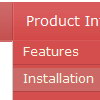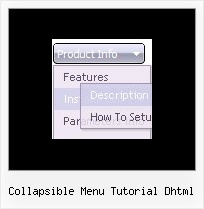Recent Questions
Q: After I successfully click and load the data in to my window using the tab menu, the tab defaults back to the original default tab. Because I have to reload my page after the tab has been selected the tab chosen is lost. What do you recommend for "remembering" the tab so that when the page reloads the correct tab is highlighted.
A: Deluxe Tabs doesn't support API functions which can return theselected tab aslo.
You can set "bselectedItem" and " var bselectedSmItem" parametersbased on your link before you call your data file.
For example, move " var bselectedItem" and " var bselectedSmItem" parametersfrom your data file to your code.
<TD vAlign=top align=left>
/* Select Tab */
<script type="text/javascript" language="JavaScript1.2">
var bselectedItem= var bselectedSmItem=</script>
<SCRIPT src="data.js" type=text/javascript></SCRIPT>
</TD>
You should define seltabs and selsmtabs using server side script.
You can also set it on every page before you call data.js file, forexample:
<TD vAlign=top align=left>
/* Select Tab */
<script type="text/javascript" language="JavaScript1.2">
var bselectedItem=4;
var bselectedSmItem=3;
</script>
<SCRIPT src="data.js" type=text/javascript></SCRIPT>
</TD>
Q: Hello, I am trying out your dhtml menu and would like to load an iframe into one of the menus, how would I go about this?
A: If you want to insert <iframe> object inside a menu item you can do following things.
You can paste any html code into menu items, for example:
["item text <iframe src="link"></iframe>", link, ...]
Q: In DeluxeTuner when I choose an image and use my own path DeluxeTuner always sticks it's own path (data.files/) into the .js file.
Then I have to go into the data.js file and re-edit the path manually.
A: If you use Tuner, you should save data .js file before you'll selectimages. When you save .js file it means that you set a root directoryfor the project, so Tuner can make all selected images with relativepaths.
Q: There seems to be a "glitch" when I use Firefox.
I have rebuilt the page twice but I always end up with themenu floating to the left, instead of under the main menu (the second or third mouseover will correct the issue). Also, sometimes I have to mouseover twice before the submenu comes up (in I.E.).
I have validated...however I wondered if there could be a conflict in the javascripting (yours and mine). Any suggestions?
A: The reason is in your <!DOCTYPE>.
Try to specify units in "px".
var menuWidth="780px";
var menuHeight="27px";
var smWidth="200px";
var smHeight="200px";
It's necessary to specify exact value for Mozilla browsers. It helpsto position menus correctly.
You can also try to set the following parameter:
var dm_writeAll=1;