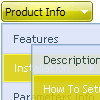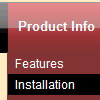Recent Questions
Q: When I click into a field and the calendar pops up that it doesn't pick up the date/time values.
I can display time in 12 or 24 hour format - however for the selection it only allows 24 hour format. My boss is yelling at me that it has to be in 12 hour selectable format.
A: > when I click into a field and the calendar pops up that it doesn't
> pick up the date/time values.
But you haven't specified hour in the date format. Now you have
%L %d, %Y, %l: %M %p
month day year abbreviated month name minute either `am' or `pm'
So, you have: January 29, 2009, Jan:54 am
See more info about conversion specifiers here:
http://calendardatepicker.com/parameters.html
> 2) I can display time in 12 or 24 hour format - however for the selection it
> only allows 24 hour format. My boss is yelling at me that it has to be in 12
> hour selectable format.
Try to specify date format in the following way:
%L %d, %Y, %l, %I:%M %p
So, you'll have: January 14, 2009, Jan, 03:50 pmQ: We have two frames in a frameset, one for the menu and one for the content where the javascript menu frame expands normally without any problem. Our content frame's source is determined dynamically. The problem occurs when the content frame contains a page with another frameset in it. Unfortunately we can not avoid this for now. And when this happens our menu stops expanding.
A: Unfortunately it is really possible that you'll have problems in thatcase because the index of the content frame will be changed.
For example now you have:
<frameset id="frmSet">
<frame> //menu index=0
<frame> //content index=1
</frameset>
Your init function will be:
dm_initFrame("frmSet", 0, 1, 0);
But if you'll have frameset instead of content frame:
<frameset id="frmSet">
<frame> //menu index=0
<frameset>
<frame> // index=1
<frame> //content index=2
</frameset>
</frameset>
You should write your init function in the following way:
dm_initFrame("frmSet", 0, 2, 0);
You should change your javascript menu frame init function in that case.
Q: Is there a javascript function that I can call that will return the ID or the Text value of the currently active tab of the web navigation?
A: Unfortunately there is no such a function now.
There are such variables.
dtabs_tabs[menuN].b1 - dtabs_tabs[menuN].selectedItem
dtabs_tabs[menuN].JT0 - dtabs_tabs[menuN].selectedSmItem
But they contain the index of the selected menu item, not the ID.
Q: 1) is it possible to have multiple(different) images, popup menus?
2) Can it Automatically popup instead of Left click?
Would you show me How?
3) What is: menuInd - index of the javascript menu script on a page, >= 0 ?
Could you give more explanation?
A: > 1) is it possible to have multiple(different) images, popup menus?
Yes, you can use any number of popup menus on your page.
> 2) Can it Automatically popup instead of Left click?
> Would you show me How?
You can use onMouseOver event instead of onClick or onContextMenu events in that case.
> 3) What is: menuInd - index of the javascript menu script on a page, >= 0 ?
Each menu has ID. The ID's number starts with 0.
So, when you have several data files on your page you have such ID's:
<script type="text/javascript" language="JavaScript1.2" src="menu-top.js"></script> // ID - 0 //standard menu (doesn't use popup feature)
<script type="text/javascript" language="JavaScript1.2" src="source_pop.js"></script> // ID - 1
<script type="text/javascript" language="JavaScript1.2" src="source_pop1.js"></script> // ID - 2
<script type="text/javascript" language="JavaScript1.2" src="source_pop2.js"></script> // ID - 3
<script type="text/javascript" language="JavaScript1.2" src="source_pop3.js"></script> // ID - 4
and so on.
If you want to have different Popup menus (there color, item, text,font and so on) you should create different .js files with yourparameters. And call them from your page, for example:
<script type="text/javascript" language="JavaScript1.2" src="menu-top.js"></script>
<SCRIPT language=JavaScript1.2 src="source_pop.js" type=text/javascript></SCRIPT>
<SCRIPT language=JavaScript1.2 src="source_pop1.js" type=text/javascript></SCRIPT>
<SCRIPT language=JavaScript1.2 src="source_pop2.js" type=text/javascript></SCRIPT>
<SCRIPT language=JavaScript1.2 src="source_pop3.js" type=text/javascript></SCRIPT>
If you have different item text only you can use one
<SCRIPT language=JavaScript1.2 src="source_pop.js" type=text/javascript></SCRIPT>
file. But you should delete the following code:
var menuItems = [
["Next","testlink.htm"],
["Prev","testlink.htm"],
["Close","testlink.htm"],
];
dm_init();
and move it to the html page:
<body>
...
<SCRIPT language=JavaScript1.2 src="source_pop.js" type=text/javascript></SCRIPT>
<script type="text/javascript"> //first popup menu ID - 1
var menuItems = [
["Next","testlink.htm"],
["Prev","testlink.htm"],
["Close","testlink.htm"],
];
dm_init();
</SCRIPT>
<script type="text/javascript"> //second popup menu ID - 2
var menuItems = [
["Text","testlink.htm"],
["Text1","testlink.htm"],
["Text2","testlink.htm"],
];
dm_init();
</SCRIPT>
<script type="text/javascript"> //third popup menu ID - 3
var menuItems = [
["New_Text","testlink.htm"],
["New_Text1","testlink.htm"],
["New_Text2","testlink.htm"],
];
dm_init();
</SCRIPT>
<script type="text/javascript"> //fourth popup menu ID - 4
var menuItems = [
["New","testlink.htm"],
["New","testlink.htm"],
["New","testlink.htm"],
];
dm_init();
</SCRIPT>
<img src="testimage.gif" width=200 onClick="return dm_popup(1, 1000, event);" style="cursor: hand;">
<img src="testimage.gif" width=200 onClick="return dm_popup(2, 1000, event);" style="cursor: hand;">
<img src="testimage.gif" width=200 onClick="return dm_popup(3, 1000, event);" style="cursor: hand;">
<img src="testimage.gif" width=200 onClick="return dm_popup(4, 1000, event);" style="cursor: hand;">
</body>