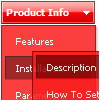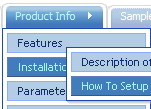Recent Questions
Q: I regret to inform you that I have not fail understand, how can change place of the icon in software Deluxe Tuner(Menu).
A: You should add icons for the item in the "Item Parameters" window.
Now you have:
var arrowImageMain=["vertikalno menu.files/icon_office_tuner2.gif","vertikalno menu.files/arrv_black.gif"];
var arrowImageSub=["vertikalno menu.files/arrv_black.gif","vertikalno menu.files/arrv_black.gif"];
But you should add "vertikalno menu.files/icon_office_tuner2.gif" iconin the "Item Parameters" window.
So you will have in your menuItems
var menuItems = [
["New Item","testlink.html", "vertikalno menu.files/icon_office_tuner2.gif", "vertikalno menu.files/icon_office_tuner2.gif", , , , , , ],
["|New Item ","", , , , , , , , ],
["|New Item","", , , , , , , , ],
["New Item","", "vertikalno menu.files/icon_office_tuner2.gif", "vertikalno menu.files/icon_office_tuner2.gif", , , , , , ],
["|New Item","", , , , , , , , ],
["|New Item","", , , , , , , , ],
["New Item","http://deluxe-menu.com/order-purchase.html", "vertikalno menu.files/icon_office_tuner2.gif", "vertikalno menu.files/icon_office_tuner2.gif", , "_blank", , , , ],
["|New Item ","", , , , , , , , ],
["|New Item","", , , , , , , , ],
["New Item","testlink.htm", "vertikalno menu.files/icon_office_tuner2.gif", "vertikalno menu.files/icon_office_tuner2.gif", , , , , , ],
["|New Item ","", , , , , , , , ],
["|New Item","", , , , , , , , ],
Q: Do the Vista style menus support a separator?
It seems to add some space but the separator line is not drawn.
A: Yes, you can paste a separator in the Vista style menus.
Please, see the following parameters:
//--- Separators
var separatorImage=""; //for subitems
var separatorWidth="5";
var separatorHeight="100%";
var separatorAlignment="right";
var separatorVImage="images/public/separator.gif"; //for the top items
var separatorVWidth="3";
var separatorVHeight="100%";
var separatorPadding="";
You should set a separator in the menuItems, for example:
var menuItems = [
["Home","index.cfm", , , , , , , , ],
["-"],
["About Us","about.cfm", , , , , , , , ],
];
Try that.
Q: Hi I recently purchased your product Deluxe Tuner and I am having trouble with my frame pages.
There is a portion of my site that is set to produce frames and Iwas wondering if there is more information about setting links in a tree view structure to selected frame pages?
A: You can paste any html code inside item text, see example here:
http://deluxe-tree.com/data-samples/tree-menu1.js
["+Support", "", "icon5_t.gif", "icon5_to.gif", "", "Support Tip"],
["|Index <select style='width:120px;height:17px;font:normal 10px Tahoma,Arial;'><option>Section 1<option>Section 2<option>Section 3</select>", "", "", "", "", "","", "0"],
["|Search <input type=text style='width:80px;height:17px;font:normal 10px Tahoma,Arial;'> <input type=button value='Go'style='width:30px;height:17px;font:normal 10px Tahoma,Arial;'>", "", "", "", "", "", "", "0"],
["|Write Us", "mailto:[email protected]", ""],
["|<INPUT TYPE=checkbox CHECKED ID=chk1 onclick='choosebox1()'>Uncheck this check box for some free advice","","","",],
["<img src='img/sep.gif' width=113 height=1>"],
Q: Do you sell wordpress javascript menus?
A: Actually we're using Deluxe Menu in our WordPress blogs without anyproblems.
You should edit the php template of your theme.
1. Go to Design -> Theme Editor
Open header.php file
!! Notice that you should CHMOD header.php file to777 setting. Find more info here:
http://www.zachjorgensen.net/za/chmodtutor.html
2. Upload folder with all menu files on your server
3. Add the following code in the <head> tag:
<noscript><p><a href="http://deluxe-menu.com">wordpress javascript menu by Deluxe-Menu.com</a></p></noscript>
<script type="text/javascript"> var dmWorkPath="menu/";</script>
<script type="text/javascript" src="menu/dmenu.js"></script>
where 'menu' is the folder with all menu file on your server.
4. Call data file in the place where you want to have the menu, forexample:
<div style='z-index: 100;position: absolute; right: 0; top: 0; margin: 0; padding: 0;float: left;height: 85px; '>
<script type="text/javascript" src="menu/deluxe-menu-blog.js"></script>
</div>
5. Click 'Update File' button.