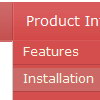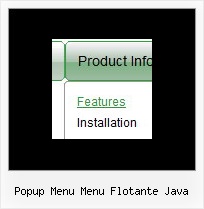Recent Questions
Q: We are using Deluxe Menu for our website. When developing a new menu with longer text we are facing an issue.
JS Code for a menu item (Ajax technology):
[' Introduction &<br>Search Terms',
'/TeachingLaw/Courses/LegalRsrchWriting/AmySloan/Room1/','','' ,'' ,'' ,'' ,''
,'/TeachingLaw/DeluxeMenu/AmySloan/Room1.js',],
Code as above is used to create a the following menu:
We are using <br> as the menu text is too long but the problem we are facing is the space between two line of web menu text.
Can you please let me know how we can reduce the space?
A: You can write your text in the following way:
["<div style='line-height: 10px'> Introduction &<br>Search Terms</div>",
"/TeachingLaw/Courses/LegalRsrchWriting/AmySloan/Room1/","","","","" ,"" ,""
,"/TeachingLaw/DeluxeMenu/AmySloan/Room1.js",],
or
['<div style="line-height: 10px"> Introduction &<br>Search Terms</div>', '/TeachingLaw/Courses/LegalRsrchWriting/AmySloan/Room1/','','' ,'' ,'' ,'' ,'','/TeachingLaw/DeluxeMenu/AmySloan/Room1.js',],
Q: Hi I have a menu item which has a word wrap on it. The word wrap it auto so instead of saying the following
Sickline Call
123456789
It says
Sickline Call 123
456789
I need to put either spaces in the title to level it out or a carage return
A: You can use any <html> code within menuItems, for example:
var menuItems = [
["Home","testlink.html", "", "", "", "", "", "", "", ],
["Sickline Call<br>123456789","", "default.files/icon1.gif", "default.files/icon1o.gif", "", "", "", "", "", ],
Q: Just purchased the license for deluxe-menu.
The javascript submenu do not go over top of my other elements like the FAQ says it should.
A: Now you have the following style Z-INDEX: 2000; for .titleTopCenterDIV.
The menu has lower index in that case.
Try to set it to
Z-INDEX: 10;
Q: I've got an xp style menu that I'm trying to place within a table... Things are not rendering as I'd expect
I am trying to put the menu in the left column of the table, a form on the right side, and then center the entire table.
The html table is surrounded by a center tag (have tried a div tag with no difference).
It appears the xp menu is obeying the center tag, but not keeping it relative to the containing table...
How can I fix this issue? I have also attached the html source code as it is rendered in the browser in case that is of some use.
A: You should set the following parameter:
var tabsolute = 0;
You're using absolute position for the menu now.