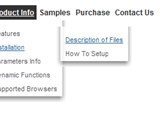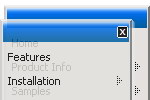Recent Questions
Q: The submenus are going up instead of down in the sub navigation bar.
A: You should set the following parameter:
var subMenuVAlign="top";
Q: I have just downloaded your trial version and am trying to use delux tuner using the windows xpstyle template.
I can only seem to get the top button showing as grey but can change colors of submenus in dhtml xml menu.
Am I missing something? ?ow do I get the top button showing the same as submenu buttons.
A: To change submenu colors you should change the following parameters:
var menuBackColor="#F2F3F2";
var itemBackColor=["#F2F3F2","#535353"];
and Individual Submenu Style:
var menuStyles = [
["menuBackColor=#F2F3F2","menuBorderWidth=0","itemSpacing=0","itemPadding=4px","smOrientation=undefined"],
];
For the top items you should change Individual Item style:
var itemStyles = [
["itemHeight=21px","itemBackColor=#F2F3F2,#535353"],
];
Q: Click on the option "telefoonlijst" and a submenu has to pop-down… whay is this done not OVER the other object (e.e. the 'frameDESKTOP')
Click index2.htm to see the code is working when the top-frame is 120 pix large!
A: Please, see how you should install the menu in cross-frame mode:
http://deluxe-menu.com/cross-frame-mode-sample.html
Unfortunately, Deluxe Menu can work within 1 frameset only. It can't work within nested framesets.
Notice that you should add dmenu_cf.js file in the folder where your menu is created in.
Q: Can I have the pop-out items in the dhtml menu bar go left instead of right. Going right they run off the page.
A: You should use the following parameter (Deluxe Tuner->Positioning):
var subMenuAlign="left";