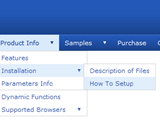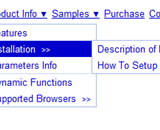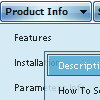Recent Questions
Q: Ok I found the problem. When I make var floatable=0; dhtml flyout menu stays perfectly on the top as before but when I change it to var floatable=1; then it stays on top when the page loads but moves down when the page fully loads.
A: There are additional parameters for floatable feature in v3.2 now.
You can find them in Deluxe Tuner.
Try to write:
var floatableDX=0;
var floatableDY=0;
These parameters set minimal space for widow border.
Q: I have a transparent dhtml menu located at the bottom of the page with just one level of submenus. On larger screens, the submenus open either upwards or downwards, depending on how many items are in the transparent dhtml menu.
Can I set the submenu's to always open upwards?
A: Try to set the following parameter:
var subMenuVAlign="top";
Q: Your service is excellent and I am making progress learning the program. I was able to resolve the transparency issue thanks to your help but, but now I have another one that is stumping me.
I can get the menu to show up in my html document and it works as I hoped it would. However, no matter where I put the line of code in my html file, the down menu in dhtml always shows up at the very top of the page. The instructions indicate the following:
Copy the following code into clipboard and paste it into the place you want to have the down menu in dhtml:
<script type="text/javascript" src="newmenu2.js"></script>
For example, into a table cell:
<table>
<td><script type="text/javascript" src="newmenu2.js"></script></td>
</table>
No matter where I put the code:
<script type="text/javascript" src="newmenu2.js"></script>, the menu shows up at the top of the page.
What am I missing?
A: Check that you're using relative position for the down menu in dhtml:
var absolutePos=0;
var posX="0px";
var posY="0px";
Q: Hello I am trying out deluxe menus. Fantastic piece of software - however the test menu I have created only works fine when I upload to an area outside the restricted area (i.e members area) of my server. Inside this area and it does not appear. Is that becuse I am using the trial version?
A: Thanks for your interest in our products.
No, it is not the reason. Trial version has full functionality.
Please, send us a direct link to your website, so we can check it.