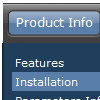Recent Questions
Q: If you will go to my site you will see that the buttons turnwhite or unload and reload when hovered over. Is there anything I can do toprevent this?
A: You can have such effect when the page entirely was not loaded yet.
So, images were loaded only for the 1 state and for the other were not loaded yet.
If you don't want to have such effect you can use 1 state buttons.
Q: Can your javascript menu examples be used when developing and deploying and running a site using Tomcat-Apache and JSP's? Apache's will be the web server.
Do you provide set up instructions for Apache web server?
A: Deluxe Menu is Javascript product. It means that it is executed on a client side, not on a server side.So, whatever server you'll use, your menu will work fine.
Q: I have been using the trial deluxe menu with the deluxe tuner tocreate a menu and have run into a problem.
The menu is based on the following template:
Vista Styles (Part 2) Vista Style 1.
When I saved the menu file to put into an html file I followedthe instructions on the screen to save all the files to the folderwhere I wanted the menu to appear in an html., and then followedthe instructions to paste the menu into the html file where Iwanted the menu to appear.
It is not working. It seems as though something is left out ofthe code, or perhaps not all the necessary files are being copied.The menu appears perfectly in the deluxe tuner preview screen, butnot when I try to save it and use it elsewhere.
I have included all the files, including the instructions thatcame up when I saved the menu, in the attached zip file and wonderif you might take a look at it and tell me what I am doing wrong and/or leaving out.
Can you help?
A: Your menu works fine.
But you should paste
btn_blue2.gif
btn_blue.gif
into "data-NINnew.files" folder.
Q: I'm using your DHTML menu product.
I've read the parameters but am unable to make the drop down menu links stop spawning a new window on click.
I love the product and want to use it on my web but I've got to make it stop having babies! Have you some advice for me or a FAQ page you can send?
A: You should use the following parameter
var itemTarget = "_self";
Please, see also individual items targets, for example:
["|Features","testlink.html", "default.files/icon2.gif", "default.files/icon2o.gif", , "_blank", , , , ],
Change "_blank" to "" or to "_self".