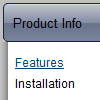Recent Questions
Q: How do I open a PDF document in a new window? Is this in the Item Parameters window?
A: You can specify target parameter for each item
["|Open file","file.pdf", "", "", "", "_blank", "", "", "", ],
If you want to use context menu you can try to write your menuItems in the following way:
["|<a href='file.pdf' target='_blank'>Open file</a>","", "", "", "", "", "", "", "", ],
But you should create correct style for <a> tag.
Q: I am interested in buying your software for some web development I planning on doing.а Before I buy your software, I have a concern that I was hoping you could help me with.
I downloaded the trial version of the software and set up some menus.а However, when I load them with IE7, the information bar comes up and asks me if I want to run scripts or ActiveX controls.а Is there a way I can prevent this from happening?а Is there some setting I have chosen in one of the properties that is causing this to happen?
I am not interested in buying a license for this software if this is what is going to happen.а I really like the way I can modify just about anything in the menusЕ but having this pop up is not user friendly.а Please tell me there is a way to fix this.
A: Please, see security preferences: IE/Tool/Internet Options
Make sure that Active content is enabled.
You should check your Security Settings.
There is no way to enable these settings automatically.
Q: I replaced the code you suggested and I downloaded the current version of Deluxe-Tuner. I also removed the Javascript roll-overs I had elsewhere on the page and created the text.
I still get 'Error on page' when I hover over the first java scrolling menu item.
Please help! I need to buid this site out by Monday.
A: Now you have several errors in your data file:
var menuBackColor="f9f9ec";
You should write:
var menuBackColor="#f9f9ec";
The following parameters cannot be empty:
var menuBorderWidth="0";
var itemBorderWidth="0";
It is not correct to write the java scrolling menu parameter in the following way:
var itemBorderStyle=["1px","1px"];
You should write:
var itemBorderStyle=["none","none"];
If you want to add borders in the subitems you should write:
var itemBorderWidth="1";
var itemBorderColor=["#c59d1f","#c59d1f"];
var itemBorderStyle=["solid","solid"];
And to remove border from the top items you should create Individualstyle and assign it to the top items:
var itemStyles = [
["itemBorderWidth=0","itemBorderStyle=none,none"],
];
["","", "/images/nav_OFF_01.gif", "/images/nav_ON_01.gif", "", "","0", "", "", "", "", ], //assign style 0
["","", "/images/nav_OFF_02.gif", "/images/nav_ON_02.gif", "", "", "0", "", "", "", "", ], //assign style 0
...
Q: We are having a bit of trouble with your menu, when you go down into a sub menu, and then back to the item that called it, the sub menu expands.
For example, if i have this menu structure
File
New
Save
Exit
When i MouseOver New and then MouseOver File, the menu containing New, Save and Exit will grow. If i keep doing this then the menu will continue to expand horizontally.
I know its something we have done, since there doesn't seem to be a problem on your site, its just i don't know what it is
A: Rozi, we heard about such problems. I suppose that you see such effectin IE.
Please, try not to use shadow in the menu.
Please, set this parameter:
var shadowLen=0;
We'll correct this bug soon.
Try also write all units in "px", for example:
var itemPadding = "3px";