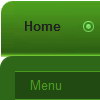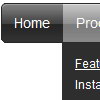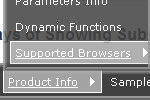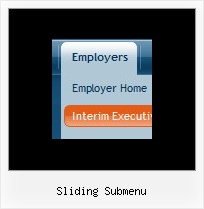Recent Questions
Q: Multiple license does that mean I could use drop down javascript menu for 10 sites?
A: With Multiple Website you can use Deluxe Menu on any number ofInternet/Intranet websites.
You generate your own keys using generator account.
Q: I tried to create this html version and it is still not working.
I have saved all of the files in the correct places and what it gives me is just all of the links in a straight line across the top of the page.
I really think it is sitebuilder that is creating the issue with the structure of the head and body tags, but I a am a little new so I may be wrong.
A: You should delete tag from your code.
Please delete the following string from your html page.
<base href="file:///C:/Program%20Files/Yahoo%20SiteBuilder/sites/rainforestanimals/rainforestanimal/test2.html">
Q: I have a question about your code for drop down menu; I was searching the internet for some programs that could generate a good menu for me. I came across your program deluxe tuner. It said it was freehowever it seems as if you need another program to get this one to work although it looks like deluxe tuner does everything I need to do. Anyways I am having a serious issue. The program generates the navbar perfectly fine, the problem is getting it to import into my web page. I tried the instructions below in dreamweaver CS3 severaltimes. I then tried to do it to a blank web page still nothing. I go into the source code and paste the code that this program generates exactly where I am told to place it then I also place the other code where I would like the navbar to be. Nothing happens I preview my site and I just get a blank page??? I placed the source files under the root of the web folder; I double checked the code to make sure that it is pointing to the source files. The Main .Js file sits in the root folder the same folder that the page is in, and the other .js files sit under a folder called “ NavBar.files “ that deluxe tuner generated for me.What could I possible be missing?? If I need to pay for the program I defiantly will but not until I get an answer on this question.
A: Your installation seems to be correct.
Please, check that you have all files for the code for drop down menu in the correctplaces, for example:
NavBar.files/
dmenu.js
....
*.gif
...
index.html
NavBar.js
Try also to set exact width for the code for drop down menu, for example:
var menuWidth="400px";
Q: I am interested in purchasing the "Microsoft Like Style Dhtml Tabs Menu" and would like to know if the tab menu horizontal java, roll over and selected colors are controllable? meaning if I want green (not blue) tab I can have the tabs green. Please let me know
http://deluxe-tabs.com/file/templates/deluxe-tabs-micr.html A: Unfortunately you cannot change the color of this template in DeluxeTuner, as it is image-based tab menu horizontal java.
If you want to change the color of this template you should changeimages. You can do it in any Graph editor, for example in PhotoShop.