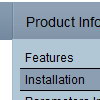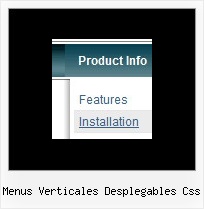Recent Questions
Q: I need to create a pop-up menu triggered from a flash movie button. Is this possible, and if so, do you have any documentation on this? (coding for flash button, etc)
A: Unfortunately you cannot assign OnClick or OnContextMenu event forflash file.
Q: My name is Wayne Dekmar, I am a registered user. I have a question when using your javascript browser menu with Frames. In the Item Parameter box, Link, I would select the page that I want open. Target, would I select custom then add below : Target='main'. Is this correct? Can you give me an example of how to do this.
A: You can set target parameter for all items:
var itemTarget="main";
Where main - is the name of the frame where you want to open the link.
or for each item individually:
["Home","testlink.html", "", "", "", "main", "", "", "", "", "", ],
Q: How to select a different background (colour or images) in the link drop down menu?
A: Actually you can create any menu you like with Deluxe Menu.
You can use Individual Styles to set background image(color) for the items
var itemStyles = [
["itemWidth=92px","itemBackColor=#FFF000,#AAAAAA","itemBackImage=deluxe-menu.files/btn_black.gif,
deluxe-menu.files/btn_black_blue.gif"],
];
oryou can use images instead of icons (you should delete item's text).
["","", "deluxe-menu.files/btn_black.gif", "deluxe-menu.files/btn_black_green.gif", "", "", "", "", "", ],
Q: I am attempting to use the deluxe menu with frames. After click a few links the popup part of the menu stops showing up. This especially happens if the content of the main frame requires scrolling. In this case the scroll bar just flickers when I put the mouse over the menu.
Do you know why this would happen?
A: We need to check your menu.
Please, send us a direct link to your website, so we can check it.
Please, notice also that Deluxe Menu can work within 1 frameset only.
It can't work within nested framesets. It is possible that you'll havesome errors.
The menu will work correctly in the cross-frame mode if you load pages into the sub frame from the same domain.If you load pages from another domain submenus won't be shown in the subframe - they will be shown in the frame with the top-menu.It's caused by a security policy of browsers - a script can't modify a content of pages from another domain.