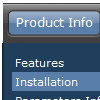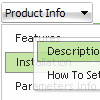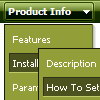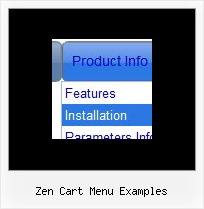Recent Questions
Q: I am becoming more frustrated by the moment. I try to add more menu items, the default icons (images) disappear and I can't figure out how to get them back.
Is this a bug in your software or am I simply doing something wrong? Every time this happens, I have to start over and end up with the same results - lost or missing icons.
A: That's mean that you don't use Individual Item Styles for the newitems.
Please, see how you should use Individual Styles for the items similar the one which you're going tocreate and see it parameters.
You should use the same parameters for the new item.
Try that.
Q: Is it possible to add checkboxes to menu items and retrieve the checked items? I need to create a multiple item select menu. So the javascript menu slide would need to remain open and allow a user to select multiple items and would either submit onmouseout or maybe a "submit these selections" javascript menu slide item.
A: You can try to use Deluxe Tree in that case:
http://deluxe-tree.com
You can paste any html code inside item text, see example here:
http://deluxe-tree.com/data-samples/tree-menu1.js
["+Support", "", "icon5_t.gif", "icon5_to.gif", "", "Support Tip"],
["|Index <select style='width:120px;height:17px;font:normal 10px Tahoma,Arial;'> <option>Section 1<option>Section 2<option>Section 3 </select>", "", "", "", "", "","", "0"],
["|Search <input type=text style='width:80px;height:17px;font:normal 10px Tahoma,Arial;'> <input type=button value='Go'style='width:30px;height:17px;font:normal 10px Tahoma,Arial;'>", "", "", "", "", "", "", "0"],
["|Write Us", "mailto:[email protected]", ""],
["|<INPUT TYPE=checkbox CHECKED ID=chk1 onclick='choosebox1()'>Uncheck this check box for some free advice","","","",],
["<img src='img/sep.gif' width=113 height=1>"],
You should also add your own code, so your checkbox will workcorrectly.
Q: Is there a javascript API for the expandable menu tree to fire an user click event so the browser will load proper page accordingly? I looked around the current APIs from your site and could not find one.
Please advise.
A: You can use dtreet_ext_userClick (itemID) function.
See more info:
http://deluxe-tree.com/functions-info.html
Actually you can use your own Javascript code instead standard links and html code inside item text. For example:
var tmenuItems = [
["text", "javascript:your_code_here"]
];
or
var tmenuitems = [
["<div onClick='urlSubstitution(\'transco/sheet.asp?stype=1\')'>Table of Contents</div>", ""]
];
Q: My sub menus are not rendering correctly in IE8 RC1 when my Vista machine is set to 120 dpi. I did not notice this as a problem until I installed RC1 today.
A: The menu works correctly in IE8 RC1 (120 dpi), if your browser image any font incorrectly(Tahoma in that case) the menu couldn't correct this.
It is possible that the reason is in the filters. You can try to turn off filters orchange font:
var transparency="100";
var transition=-1;