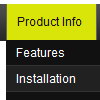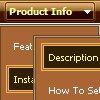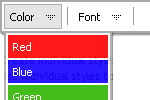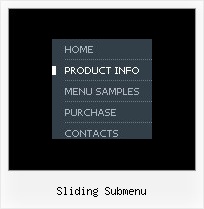Recent Questions
Q: What i need is when the menu item is clicked in the dhtml context menu, it'll run a json the onclick or mouseup event.
Is this possible?
A: You can achieve this by using standard html objects within items, for example:
var menuitems = [
["<div onContextMenu='your_code_here'>item text</div>", ""]
];
Actually you can use any html code within menuItems.
Q: I got the tabs menu to work!
Can you tell me which file(s) I must change to change the content of each tab
Very many thanks for your help.
A: For each tab you can set content <div> (contentName,contentDescription, contentVariations).
var bmenuItems =
[
["Style Name","contentName",,,,,"1"],
["-",,,,,,"0"],
["Style Description","contentDescription"],
["-",,,,,,"0"],
["Style Variations","contentVariations"],
["-",,,,,,"0"],
["Empty",,,,,,"2"],
];
You can find these divs in the tabs-style-glass.html file. You shouldpaste the content of your tabs in these divs.
Q: I am looking at purchasing the Drop Down Menu Program. I cannot find any examples of other sites that may be using your product.
And each link that I click on for help gives me code to use on the page. Does this mean that I need to know JavaScript to use this program effectively? How recent is the newest version of your program?
Please advise if there is a support forum, also.
A: I advise you to try our new Javascript menu -- Deluxe Menu, http://deluxe-menu.com.
This is a newer version of DHTML Menu. It works better.
I can send you some links to the websites with Deluxe Menu.
http://www.iibatoronto.org/index_2007_menus2.htm
http://www.eembc.org/
> Does this mean that I need to know JavaScript to use this
> program effectively?
No, there is no need in deep knowledge of javascript to use the menu.
You can use Deluxe Tuner application to create your menus easily.
We release the new version of the menu about two times a year.
Q: Does deluxe menu need Java Virtual Machine installed on the computer that is trying to view the web site with a deluxe menu on it?
A: This menu doesn't require any external plug-ins to be installed.
If you can't see the menu in all browsers you should change security browser settings to allow Javascript on pages you load.
When your security browser settings doesn't allow Javascript onpages you load you can't see a dynamic page content.

 Home
Home Order Now!
Order Now!
 Contact Us
Contact Us