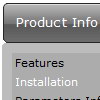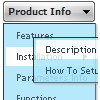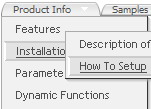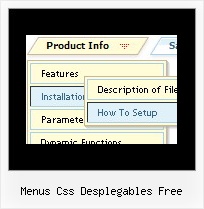Recent Questions
Q: Is there any way to prevent the scrollbar from appearing in the dhtml menu samples.
A: You should set the following parameter:
var smSmartScroll=1;
Q: Thank you for your help, I have downloaded the updated link the .js files are there. I have been using the tuner and was wondering how to change the colors of the main menu bar. I have selected a template that we like (Vista 3, #5), but it isn't quite the right shade of green. I have figured out how to change the colors of all of the "sub" menus, but I don't see where to change the main menu bar. Is this possible, if so, where do I make the change(s)?
A: Top menu items in Vista styles use images as backgrounds. You cannotchange its color in Deluxe Tuner.
You should change the image color. You can do it in any Graph Editor,for example PhotoShop.
Q: Need the pricing text in the second-level css menu to be individually styled - ie needs to have colour change and float/align left.
A: You can use any html code for your menu items, so you can try to writeyour menuItems in the following way:
["|Company Registration - <span style='color: #AAA'> $537,50</span>","#", "", "", "", "", "", "", "", "", ],
Q: How can I vary the width of the individual items (Home, Product Info etc) on the main menu bar?
A: I'm not sure I understand you. You want to use different width (exactwidth) for the main items?
You can use Individual Styles to set the width for the menu items.Please, use Deluxe Tuner to create your individual styles.
You should write for example so:
var itemStyles = [
["itemWidth=98px"], // style 0
["itemWidth=100px"], // style 1
["itemWidth=110px"], // style 2
["itemWidth=120px"], // style 3
["itemWidth=95px"], // style 4
];
var menuItems = [
["","", "data.files/products.gif", "data.files/products_mo.gif", "Products", "_self","0" , , , ],
["|XLCubed Excel Edition","pro_excel.html", "data.files/iconBlue.gif", "data.files/iconWhite.gif", , "_self", , "0", , ],
["|XLCubed Web Edition","pro_web.html", "data.files/iconBlue.gif", "data.files/iconWhite.gif", , "_self", , "0", , ],
["|TM1 Connection","tm1Connection.htm", "data.files/iconBlue.gif", "data.files/iconWhite.gif", , "_self", , "0", , ],
["|Downloads","downloads.htm", "data.files/iconBlue.gif", "data.files/iconWhite.gif", , , , , , ],
["","", "data.files/demoCenter.gif", "data.files/demoCenter_mo.gif", , ,"1", , , ],