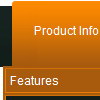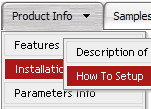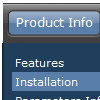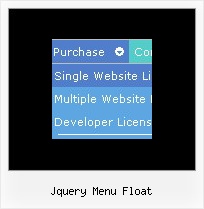Recent Questions
Q: Can you please tell me what is wrong with the second level of java file menu not lining up at the top of the screen? Admin --> Organization Information --> Providers is dropped down too far. (testimage.bmp attached) (css attached) (javascript attached) Also the desktop menu is not flushed all the way to the left, can you tell me why that is?
A: This is space to document borders. We've set this space, so that yoursubmenus will not look like the part of browser window. If you wantyou can delete that space.
Open dmenu.js file in any text editor and find the following code:
space=15;
Change 15 to 0.
space=0;
Try that.
Q: All java script html menu tabs seem to have white in the upper corners rather than transparent.
A: You should delete white color and make corners transparent in anyGraph editor, for example in Photoshop.
Date: 10.21.2005
Q: I am using the deluxe tree menu but i am facing problem while using ajax
so can you please guide me how can i use the ajax functionality for the dhtml tree..
A: To enable AJAX Tree Menu use the following menu parameters:
var tajax=1; // enables AJAX technology support
Each .js file must contain menuItems variable for the submenu in the following format:
var tmenuItems = [
[text, link, icon1, icon2, icon2, tip, target, itemStyle, submenuStyle, jsFileName],
];
Where jsFileName - .js filename on the server that contains tmenuItems variable for the submenu.
More info you'll find here:
http://deluxe-tree.com/ajax-menu-loading-sample.html
Q: I used the glass template to create my menu.... but I needed to add additional tabs, and my additional tabs do not look like the rest of the net dropdown menu tabs... its like the end-caps on the images are not there and I don’t find any clear instruction on how to get my added tabs to look like the existing ones.
A: You should assign Individual styles for the new items. You can findthis info in the Templates window.