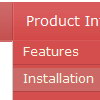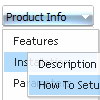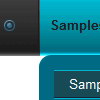Recent Questions
Q: I need a web navigation bar with a transparent background for the menu and the submenues.
A: You can set the following parameters:
var menuBackColor="transparent";
var itemBackColor=["transparent","transparent"];
You can set transparency for submenus using the following parameter:
var transparency="70";
Q: I want frameless popup window to appear when an image is clicked,
but at the moment it appears automatically on page load..
A: You can specify the ID of the element you want to click on.
Actions sections in Deluxe Tuner, onClick parameter.
1) You can show the popup window when you hover, click or mouseout on some elements on yourpage.
For example you have:
<p><img border="0" src="images/submenu-bg.gif" width="170" height="29" id="open_popup"></p>
So, in Deluxe Tuner you should enter 'open_popup' object ID in the onMouseOver,onClick or onMouseOut fields.
Actually you can assign id to any object on your page:
add id="open_popup" for <a>, <div>, <img> ... tags.
2) You can also use deluxePopupWindow.open() function to open the popups.
More info about deluxePopupWindow.open() function you can find:
http://deluxepopupwindow.com/window-installation-info.html
function deluxePopupWindow.open("winID", "content", "header", "param", "skin", "contentType")
Use another winID (first parameter) than you have in your data file if you don't want to close 1-st popup window
or use thesame winID=win if you want to close 1-st popup.
content - will be the path to the file you want to load in your popup (files/test.html)
skin - is the name of your skin
contentType - set this parameter to iframe.
Q: It works great in IE, but doesn't work in Firefox.
A: Please, try to specify units in "px".
For example:
var itemPadding = "3px";
Try that.
Q: If var bselectedSmItem= anything other than 0, the dropdown menu maken links do not work and I get the following error:
A: You should set bselectedSmItem parameter in tabMode=1 only. When youhave subitems.
I'm also sending you the fixed version of dtabs.js file. Please, useit.