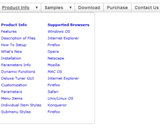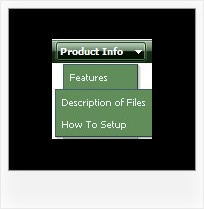Recent Questions
Q: For the attributes that can have top, left, right, bottom, i.e. border, padding, is there any way to specify just one of them in the javascript context menu? i.e. border-left: 2px. I tried 2px 0 0 0 but that doesn't seem to work.
A: You can set different border width , forexample:
var itemBorderWidth="1 0 2 5";
var itemBorderWidth="top right bottom left";
Q: I would like the cursor to change to a hand when over a drop down menu link...
A: Try to set this parameter to your drop down menu:
var itemCursor="pointer";
Q: I like your product a lot. These are the features that, unfortunately, cannot be done and hope that you can address them. I will place the order right away if these are resolved:
1. For each individual item, allow attaching a customized javascript to fire up "onclick" and "nomouseover".
2. Allow using a variable size icon for each item.
A: 1. You're able to use Javascript for each item, for example:
var tmenuitems = [
["item text", "javascript:your_code_here"]
];
Unfortunately, you can't assign onmouseover event to each item.
However, you can achieve this by using standard html objects withinitems, for example:
var tmenuitems = [
["<div onmouseover='your_code_here'>item text</div>", "index.html"]
];
2. DHTML Tree Menu uses constant icon size for all icons.
If you wantto use different icon dimensions, you can use standard <img>elements within items:
var tmenuitems = [
["<img src='icon.gif' width=10 height=10>item text", "index.html"]
];
Q: I have just downloaded your trial version and am trying to use delux tuner using the windows xpstyle template.
I can only seem to get the top button showing as grey but can change colors of submenus in dhtml xml menu.
Am I missing something? ?ow do I get the top button showing the same as submenu buttons.
A: To change submenu colors you should change the following parameters:
var menuBackColor="#F2F3F2";
var itemBackColor=["#F2F3F2","#535353"];
and Individual Submenu Style:
var menuStyles = [
["menuBackColor=#F2F3F2","menuBorderWidth=0","itemSpacing=0","itemPadding=4px","smOrientation=undefined"],
];
For the top items you should change Individual Item style:
var itemStyles = [
["itemHeight=21px","itemBackColor=#F2F3F2,#535353"],
];