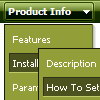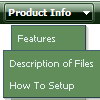Recent Questions
Q: I wanted to know how to hide/ disable a menu item for a particular user/roleid in dreamweaver dhtml menu..
A: You can find more info here:
http://deluxe-menu.com/dynamic-functions-sample.html
You can try to use API functions in that case:
function dm_ext_changeItemVisibility (menuInd, submenuInd, itemInd, visibility)
To disable items you should set the target parameter to "_".
You can try to use the following function
function disable()
{
dm_ext_changeItem(0, 1, 1, ["", "", "", "", "", "_"]);
}
to disable your items.
Q: The problem I am having is specfically on the home page. The Navigation dhtml horizontal menu is at the top of the page. There are also Flash documents on this page only. When you go to the dhtml horizontal menu and select and option that has Sub-Items and position your mouse over those items, when the menu expands to show all of the text, it is cut off on theright side, this only occurres when there is a flash document behind the menu. All of the other pages work fine.
Do you have any idea why this occurrs? I have tried several things to fix this, but no luck. Is there a fix for this?
A: Try to set exact width for your sub menus. You can do it usingIndividual Submenu style:
var menuStylesNames=["Top Menu","width1","width2",];
var menuStyles = [
["menuBackColor=transparent","menuBorderWidth=0","itemSpacing=0","itemPadding=5px 6px 5px 6px"],
["smWidth=100px"],
["smWidth=210px"],
];
["|Modifieds ","mods.html", "", "", "", "_parent", "", "1", "", "", "", ],
["|Amateur Winter Race Bonnanza","http://triovalspeedway.vflyer.com/1/index.html", "", "", "", "", "", "2", "", "", "", ],
Q: I looked through your FAQ's to solve my problem of trying to make the background of the top dhtml slide menu transparent. I set the itemBackColor to transparent and also menuBackColor to transparent. Do I have to changeanother setting to activate this? Right now it is currently white and I can't even find a spot that would make it white, unless it's just white by default.
A: Check that you haven't set background color in the Individual Styles.Q: I appreciate your assistance with this problem. I am 98% of the way happy with this product. When I made the changes you suggested, the copyright error went away, however the site no longer validates. It does not like the <noscript> tags. Is there a fix for this?
A: Matt, you can move your <noscript> tag into the <body> tag.
Try that.