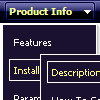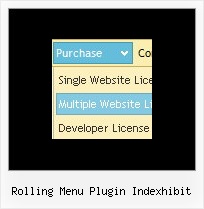Recent Questions
Q: Using the new version with unmodified menus results in a new frame menu indentation (the left border of the first javascript folding menu entries submenu in a frame menu setup is not aligned with its main menu entry (both in IE 6 and FF 1.5 / Linux)) - possibly we might need to arrange something?
A: I suppose that this is space to document borders. We've set this space, so that yoursubmenus will not look like the part of browser window. If you wantyou can delete that space.
Open dmenu.js file in any text editor and find the following code:
space=15;
Change 15 to 0.
space=0;
Try that.
Q: I need to put accents, can I do that with your drop down menu software?
A: You can insert any html code within menuItems, for example:
var menuItems = [
["É","testlink.html", "", "", "", "", "", "", "", ],
Q: I am generating a conference website which I though will be out as soon as possible but you javascript menu generator has become impossible to insert in my page, here attached in a sample page, it is basic html, so tell me where am going wrong.
Or otherwise insert it for me.
A: Now you have:
<style type="text/css">
<!-- Deluxe Menu -->
<noscript><a href="http://deluxe-menu.com">Javascript Menu by Deluxe-Menu.com</a></noscript>
<script type="text/javascript"> var dmWorkPath = "data.files/";</script>
<script type="text/javascript" src="data.files/dmenu.js"></script>
<!-- (c) 2007, by Deluxe-Menu.com -->
</style>
It is not correct.
You should write:
<style type="text/css">
</style>
<!-- Deluxe Menu -->
<noscript><a href="http://deluxe-menu.com">Javascript Menu by Deluxe-Menu.com</a></noscript>
<script type="text/javascript"> var dmWorkPath = "data.files/";</script>
<script type="text/javascript" src="data.files/dmenu.js"></script>
<!-- (c) 2007, by Deluxe-Menu.com -->
Q: Is it possible to set the width for each individual tab in the html tabs navigation
instead of having them size dynamically based on the tab name?
Basically I want to have identically sized tabs,
but can't figure out how todo it.
A: You can create Individual Items Style and assign it to your tabs.
var bstyles = [
["bitemWidth=100px"],
];
var bmenuItems = [
["Item 1","", "", "", "", "", "0", "", "", ],
["Item 2","", "", "", "", "", "0", "", "", ],
["Item 3","", "", "", "", "", "0", "", "", ],
["Item 4","", "", "", "", "", "0", "", "", ],
["Item 5","", "", "", "", "", "0", "", "", ],
];