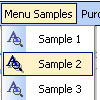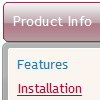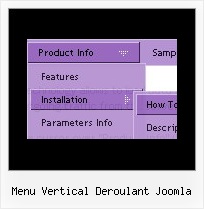Recent Questions
Q: If I don't set var tabMode=1 instead of var tabMode=0 in drop menu maker the links will not work at all.
A: See in Deluxe Tabs there are two modes:
1. var tabMode=0;
You can create only one level of tabs and assign Object Id's of theDIV's to show when you click on the tab.
["XP Tab 1","content1", "", "", "", "", "", "", "", ],
["XP Tab 2","content2", "", "", "", "", "", "", "", ],
["XP Tab 3","content3", "", "", "", "", "", "", "", ],
["XP Tab 4","content4", "", "", "", "", "", "", "", ],
2. var tabMode=1;
You can assign only links in this mode.
You should create top level items with subitems.
["XP Tab 1","", "", "", "", "", "", "", "", ],
["|Link 1_1","http://deluxe-tabs.com", "", "", "", "", "0", "", "", ],
["|Link 1_2","testlink.htm", "", "", "", "", "0", "", "", ],
["|Link 1_3","testlink.htm", "", "", "", "", "0", "", "", ],
["|Link 1_4","testlink.htm", "", "", "", "", "0", "", "", ],
["|Link 1_5","testlink.htm", "", "", "", "", "0", "", "", ],
["XP Tab 2","", "", "", "", "", "", "", "", ],
["|Link 2_1","testlink.htm", "", "", "", "", "0", "", "", ],
["|Link 2_2","testlink.htm", "", "", "", "", "0", "", "", ],
["|Link 2_3","testlink.htm", "", "", "", "", "0", "", "", ],
["|Link 2_4","testlink.htm", "", "", "", "", "0", "", "", ],
["|Link 2_5","testlink.htm", "", "", "", "", "0", "", "", ],
["XP Tab 3","", "", "", "", "", "", "", "", ],
["|Link 3_1","testlink.htm", "", "", "", "", "0", "", "", ],
["|Link 3_2","testlink.htm", "", "", "", "", "0", "", "", ],
["|Link 3_3","testlink.htm", "", "", "", "", "0", "", "", ],
["|Link 3_4","testlink.htm", "", "", "", "", "0", "", "", ],
["|Link 3_5","testlink.htm", "", "", "", "", "0", "", "", ],
You can use Object ID as well as Link in both modes. Use the following prefixes within item's link field:
"object:" - means that there is object id after it;
"link:" - means that there is a link after it.
"javascript:" - means that there is a javascript code after it, for example:javascript:alert(\'Hello!\')
So, you should write for example:
["|Link 1_1","object:Content1_1", "", "", "", "", "0", "", "", ],
Q: Is it possible to open the dhtml tree to a particular state when a link is chosen from elsewhere in the site (not from a menu link)?
A: function dtreet_ext_expandItem (itemID, expand)
Expands/collapses a specified item or a submenu.
itemID - ID property of an item. expand - 0 - expand the item, 1 - show the item.
For example place to your HTML code
<script>
dtreet_ext_expandItem('dtree_0i2',0);
</script>
For details please see
http://deluxe-tree.com/functions-info.html
Q: I can't seem to get the floating function to work for a image tab menu.
A: Notice, your tree menu won't float with relative position. You shouldset:
var tabsolute=1;Q: How would I use the submenu feature to display itself only if a person is logged in. such as if a person logged in then the member area would expand, else it would always stay closed with only the login username section showing?
A: Unfortunately it is not possible. You can only add items depending onthe logged user.
You should use API functions:
see more info:
http://deluxe-menu.com/functions-info.html
For example, you can use:
function dtreet_ext_insertItem (menuInd, parentItemID, itemInd, itemParams)
function dtreet_ext_deleteItem (menuInd, itemID)
function dtreet_ext_showItem (itemID, visibility)
function dtreet_ext_expandItem (itemID, expand)