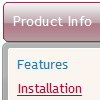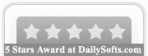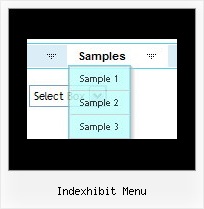Recent Questions
Q: Does horizontal drop down menu works with JSP? How can I do that?
A: Deluxe Menu is the Javascript product. It means that it works on aclient side only and it doesn't depend on the server which you'reusing and it doesn't work on a server side as JSP script.
So, you can create the menu using standard html page and them movemenu code within .jsp page.
Q: When I click between tabs, only one tab remains in its active state for a dhtml tab navigation.
Why isn't the tab changing to look "active" to reflect the page that it's on?
Please let me know where this setting is.
A: Deluxe Tabs doesn't support API functions which can return theselected tab.
You can set "bselectedItem" and " var bselectedSmItem" parametersbased on your link before you call your data file.
For example, move " var bselectedItem" and " var bselectedSmItem" parametersfrom your data file to your code.
<TD vAlign=top align=left>
/* Select Tab */
<script type="text/javascript" language="JavaScript1.2">
var bselectedItem=<?php echo $seltabs; ?>;
var bselectedSmItem=<?php echo $selsmtabs; ?>;
</script>
<SCRIPT src="data.js" type=text/javascript></SCRIPT>
</TD>
You should define seltabs and selsmtabs using server side script.
You can also set it on every page before you call data.js file, forexample:
<TD vAlign=top align=left>
/* Select Tab */
<script type="text/javascript" language="JavaScript1.2">
var bselectedItem=4;
var bselectedSmItem=3;
</script>
<SCRIPT src="data.js" type=text/javascript></SCRIPT>
</TD>
Try that.
Q: I have to find out, how the tree view navigation is NOT expanding in the beginning..
A: You should set the following parameter:
var texpanded=0;
Use + signs before items text to expand the some items:
["+Land","", "", "", "", "", "", "0", "", "", ],
Q: I'm using the deluxe-tree. On the top of the tree there is a title. When I click on the title of expandable tree the whole menu collapse. How can I disable this option?
I want to keep the collapse option when I click on the collapse button but not when I click on the title. I'm using the Xp style1 and I also want to keep the aspect of this title.
I hope I'm clear to you ... if you need me to be more precise let me know.
A: Try to set the following parameter:
var texpandItemClick=0;