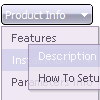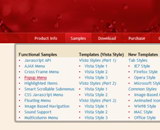Recent Questions
Q: I have a popup that in one of the submenus has an input field.
There is a problem – if the user clicks into the entry field,
but moves the mouse outside the php dhtml menu,
the menu can close while the user is still typing.
Is there any way to prevent that from happening?
A: You can make submenus to stay visible till you click outside the menu or scroll your page.
To enable this feature you should set the following parameter:
var smHidePause=-1;
Q: No matter where I place the code, the html free menu always appears in the top left of the page,
I need it elsewhere obviously but it simply won't move.
A: You're using absolute position for the menu now.
You should use relative position in that case.
Change the following parameters:
var absolutePos=0;
var posX="0px";
var posY="0px";
Q: Is it possible to use this easy drop down menu as a static HTML form element so it does not behave like a link but its value is posted with other form elements on submit?
A: You are able to paste any html code within items.
So you can paste a form too.
For example:
var menuItems = [
...
["<nobr><FORM method=GET action='http://www.google.com/custom'>
<input name='as_q' value='searchthe web' size=15 style='font-size:10'>
<INPUT type=hidden name=cof value='LW:144;L:http://domain.edu/images/sulogo.gif;LH:45;AH:center;GL:0;S:http://domain.edu;AWFID:e01cb67b8afe383e;'>
</form></nobr>","", "images/icons/search.gif", "", "", "", "", "2", "", "", "",],
Q: I'd like to purchase your deluxe menu, but for the life of me I cannot figure out how to align the javascript sub menu to the top of the primary menu in Firefox. It aligns correctly in IE but in Firefox it is dropping by 20 pixels or so below where I want it.
A: This is space to document borders. We've set this space, so that yourjavascript sub menu will not look like the part of browser window. If you wantyou can delete that space.
Open dmenu.js file in any text editor and find the following code:
space=15;
Change 15 to 0.
space=0;