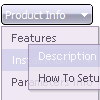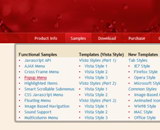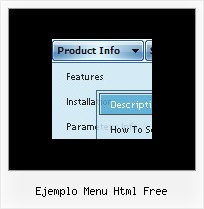Recent Questions
Q: Can your free dhtml menu have boarderes around the sub-menus only..
A: You should create Individual style and assign it to the first item in each submenu.
var menuStyles = [
["menuBorderWidth=1","menuBorderStyle=solid","menuBorderColor=#813A07"],
];
var menuItems = [
["Home","testlink.html", "", "", "", "", "", "", "", ],
["Product Info","", "border-example.files/icon1.gif", "border-example.files/icon1o.gif", "", "", "", "", "", ],
["|Features","testlink.html", "border-example.files/icon2.gif", "border-example.files/icon2o.gif", "", "", "", "0", "", ],
Q: Typically in order to generate a menu with multiple layers I’d put a pipe character in front of the menu text.. For example:
["|Page Admin","/admin/handoutadmin.php", , , , "_new", , , , ],
["||Student Pages","/admin/handoutadmin.php?type=1", , , , "_new", , , , ],
["||Teacher Pages","/admin/handoutadmin.php?type=2", , , , "_new", , , , ],
["||Family Letters","/admin/handoutadmin.php?type=4", , , , "_new", , , , ],
["||Transparencies","/admin/handoutadmin.php?type=3", , , , "_new", , , , ],
However, when I try to do it with dm_ext_addItem it actually SHOWS the pipe character and doesn’t create any menu levels at all.
For example:
dm_ext_addItem(0, 0, ["Add a Handout to this Lesson", "", "", "", "", "", ""]);
dm_ext_addItem(0, 0, ["|Student Page","/admin/handoutadmin.php?type=$type", "", "", "", "_new", ""]);
dm_ext_addItem(0, 0, ["|Teacher Page","/admin/handoutadmin.php?type=$type", "", "", "", "_new", ""]);
How can I generate multiple levels of the menu with javascript?
A: I suppose that your code is not valid
dm_ext_addItem(0, 0, ["|Teacher Page", "/admin/handoutadmin.php?type=$type", "", "", "", "_new", ""]);
Try to write it in the following way:
dm_ext_addItem(0, 0, ["|Teacher Page", "/admin/handoutadmin.php?type=", "", "", "", "_new", ""]);
Q: I really enjoy your tools and methods to create superb menus! On your webpage http://deluxe-tabs.com under "Product Info" and the tab "Individual Item Styles", you give an example how to make a "brind to front effect". I have tested it and works nice - but: When you add a subitem, won't one of the right javascript menu image come along - either on mousover or on selected. What do I have to do to fix that?
I'm very grateful for your answer!
A: These examples were created for the
var tabMode=0;
only (tabs without submenus).
Q: Hi there. I need to be able to customize the x & y coordinates of each submenu in the javascript horizontal menu. I don't see such a control in the GUI interface. How can I do this?
A: Unfortunately it is not possible to set these parameters for eachsubmenu individually. You can set them for all submenus.
Use the following parameters ('Positioning' section):
var topDX=0;
var topDY=1;
var DX=-5;
var DY=0;