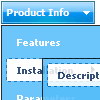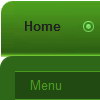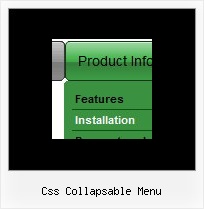Recent Questions
Q: Your frameset FAQ/examples seem to tackle scenarios where submenus open in frame 2. I'm interested in in the actual menu selection opening in frame 2 (menus being in frame 1). Is there some documentation I've missed?
A: All info about installation of the menu in the cross-frame mode youcan find here:
http://deluxe-menu.com/cross-frame-mode-sample.html
Q: I have built out a vertical menu that fits within a fixed size box. The items of the menus are all fixed size images. However when increasing the font size in the browser under View -> Text Size the spacing between the images increases and the html java menu no longer fits within the fixed space. I did have CSS padding-top in the html java menu that I took out but it still does not fit in the space. I took out but it still does not fit in the space.
Have you run into this before or do you know of a fix for this?
A: You've installed the menu in DIV with absolute position (boxNav). Thatis why you have such behaviour.
Try to use relative position for this DIV.
Q: I can't get Cyrillic text in my free javascript dropdown menu. Where's the problem.
A: I've just checked an application. I can use Cyrillic text in Web Buttons.
Click "Font" button in the text dialog and select Script : Cyrillic.
Q: How to work with menus and submenus in JSP?
This e-mail message is only to be used by intended recipients and all others may kindly delete it and notify the sender. Unless expressly authorized by HPCL, the views expressed and the message itself is that of the individual sender and recipients are cautioned to check messages/ attachments for any viruses before use. Users acknowledge that messages may contain confidential, proprietary or privileged information and that HPCL neither assures nor guarantees integrity or content of messages.
A: Deluxe Menu is the Javascript product. It means that it works on aclient side only and it doesn't depend on the server which you'reusing and it doesn't work on a server side as JSP script.
So, you can create the menu using standard html page and them movemenu code within .jsp page.