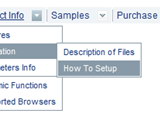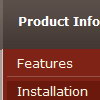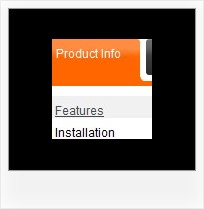Recent Questions
Q: Currently let us know how can we align the text at the top dropdown menu script so that the text will appear above the horizontal line.
Kindly help us to solve this problem as soon as possible.
A: Unfortunately you cannot set vertical align for items text.But you can try to write your item text in the following way:
var menuItems = [
["Home<br> ","/index.asp?pgid=1", , , , , "0", , , ],
["About Us<br> ","/index.asp?pgid=2", , , , , "0", , , ],
["Company News<br> ","/index.asp?pgid=3", , , , , "0", , , ],
["Services<br> ","/index.asp?pgid=4", , , , , "0", , , ],
["|Custom Publishing","/index.asp?pgid=6", , , , , , , ,],
["|On Product Publishing","/index.asp?pgid=7", , , , , , , , ],
["|Investment","/index.asp?pgid=10", , , , , , , , ],
["Contact Us<br> ","/index.asp?pgid=5", , , , , "0", ,, ],
];
Q: When the html tab menu is initialized can you not have any selected tabs?
I do not want to select any tabs when the menu is initialized for some cases.
A: No, unfortunately it is not possible. Some top item should behighlighted.
But you can try to add separator in the beginning of the menu and set:
var bselectedItem=0;
var bseparatorWidth="0px";
var bmenuItems = [
["-",],
[" Deluxe Menu","content1", "img/icon_ie.gif", "img/icon_ie.gif", "img/icon_ie.gif", "", "", "", "", ],
[" Deluxe Tree","content2", "img/icon_ie.gif", "img/icon_ie.gif", "img/icon_ie.gif", "", "", "", "", ],
[" Deluxe Tabs","content3", "img/icon_ie.gif", "img/icon_ie.gif", "img/icon_ie.gif", "", "", "", "", ],
[" Contact us","content4", "img/icon_mail.gif", "img/icon_mail.gif", "img/icon_mail.gif", "", "", "", "", ],
];
Q: I recently purchased a license to use Deluxe Tree Menu.
The javascript array menu is looking great in IE6.0, but there are some very odd images that show up in Firefox. Please help me resolve this issue.
I believe I made modifications from the template of Vista Style 7, although I'm not certain of this. I've deleted unnecessary images from the folder, zipped it up, and have attached it to this email. You'll see the problem on the AboutUs, Services, and Gallery pages.
A: Please, check that you have blank.gif image in the correct place.
For AboutUs page:
var tblankImage="aboutusmenu.files/blank.gif";
Q: How do I make the main nav links in the dhtml navigation align left (they are center aligned).
A: Try to use the following parameter:
var itemAlignTop="left";