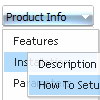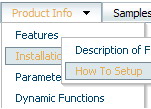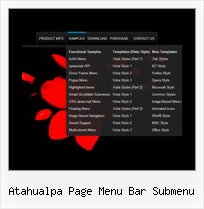Recent Questions
Q: When I create a tree menu that can be expanded with the double arrows. I was wonder if there was a way to have the dhtml slide tree menu already expanded with I open the page the menu is on instead of having to expanded every time.
A: To expand items by default in Deluxe Tree you should add '+' symbolbefore item text.
Foe example:
["+Deluxe Tree: XP Style","", "default.files/xpicon1_s.gif", "", "", "XP Title Tip", "", "0", "", ],
["|Home","testlink.htm", "default.files/icon1_s.gif", "default.files/icon1_so.gif", "", "Home Page Tip", "", "", "", ],
["|Product Info","", "default.files/icon2_s.gif", "default.files/icon2_so.gif", "", "Product Info Tip", "", "", "", ],
["||What's New","testlink.htm", "default.files/iconarrs.gif", "", "", "", "", "", "", ],
["||Features","testlink.htm", "default.files/iconarrs.gif", "", "", "", "", "", "", ],
...
The following parameter expands all menu items by default:
var texpanded=1;
Q: I downloaded the tuner and am testing the file prior to purchasing. Is there a way to set up categories and beneath those categories there are subitems...then depending on what page I am on in the website, the appropriate category and subitems automatically show up in the javascript tree view menu?
If so, can you please tell me where and how to setup a menu if it's just changing a variable. Maybe you have an example of the web?
Here's an example of what we are needing. If you open your website http://deluxe-tree.com/samples-sample.html there are 2 sep. menus, one at the top and one on the side.
If I click Samples on the top menu, the samples submenu should automatically expand on the javascript tree view menu. How would I set this up?
A: See how you should highlight and expand the selected items here:
http://deluxe-tree.com/highlight-selected-menu-item-sample.html
I'm sending you the example.Q: .How can I open frameless pop up window upon the page loading?
A: To open the popup window upon the page loading you should set thefollowing parameter:
openAfter=0
deluxePopupWindow.attachToEvent(win,'openAfter=0,,,,,')
You can find this parameter in Deluxe Tuner.Q: I am using javascript dropdown menu - Deluxe Menu 2.0 and have some problem with the doctype declaration.
Is there any need to classify a certain doctype in order to get the menu working correctly?
If we use the XML declaration (like this: "http://www.w3.org/TR/xhtml1/DTD/xhtml1-strict.dtd">)
the padding and margin settings of the submenus get lost.
Are there any known solution to fix this?
A: Yes, it happens if you don't specify units in "px" for some dropdown menu parameters.
Please, try to write so:
var itemPadding="2px";