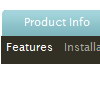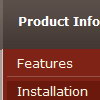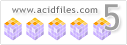Recent Questions
Q: I purchased the right to use deluxe-menu because I liked how it worked versus my old menu which is your competitor (milonic menu) in the javascript driven menu market.
However, after using your menu for a few months, I have discovered a problem. When I bought the menu, the claim was made it worked with all doctypes. I use "strict" on my web site and want my pages to validate as strict with W3C or WDG validators.
I get a notice of incorrect copyright when I remove the link to yoursite in the heading of the document. Since this line does not validate,I feel that you should provide an adequate alternative to having a unsubstantiated line in your html code. I have looked over the FAQ on your site and have found no remedy. You have a wonderful product and I wish to continue to use your menu. But this one little bugaboo surely can be fixed on your end by altering the requirement to keep the incorrect copyright from appearing even though it shouldn't appear in my opinion.
For instance, I can alter the line and make the link invisible.
Example: <noscript><a href="http://deluxe-menu.com"></a></noscript>
By making the link invisible with no text, it will mean nobody would see the blatant ad for your site. The incorrect copyright notice does not appear under those circumstances, however it still does not validate.
I just want to create web pages that validate! Please help me as a struggling web author to achieve my goal and still use your menu which I paid for! Thanks for any help you can give me.
I love my deluxe-menu! Please help to keep using it.
A: Thanks for your interest in our products.
Try to move <noscript> tag into the <body> tag.
Q: I was using the trial version with no problems. However, once I upgraded to the full version as above, I am having problems getting my DHTML menus to work properly. I'm using xp pro with ie7. As I said before, I had no problems with the trial version.
Whenever I click on a menu java tab now, ie7 displays an error message in the corner. When clicked it reads:
Line: 18
Char: 16940
Error: 'tabs[...]id' is null or not an object
Code: 0
I am using the 'Microsoft Like Style' tabs template in your DHTML tuner software. I get no errors when the tabs are not linked to hidden <div> tags. However, when they are linked to display the hidden <div> tags I get the error. But they do still display the correct hidden <div> tags after 2 or 3 clicks.
A: Try to set the following menu java parameter:
var bselectedSmItem=0;
Q: Is dhtml menu software compatible with mac?
A: You should download free trial version on MAC:
http://deluxe-menu.com/trial-download.html
So, you'll have MAC version of Deluxe Menus.
And use the licensed engine files from the licensed .zip
(you can download it from the link in your license message).
Unfortunately we don't have html version of the Tuner for Deluxe Tree
and Deluxe Tabs now. We'll try to create it in the nearest future.
You can find all templates for Deluxe Tree, Deluxe Tabs, Popup Window, Calendar in the trial package.
More info about installation and parameters you can find on our websites:
http://deluxe-menu.com
http://deluxe-menu.com/css-menu/
http://deluxe-tree.com
http://deluxe-tabs.com
http://deluxepopupwindow.com/
http://calendardatepicker.com/
Q: Is there any way to have a floating menu float in relation to the centre of the screen (not the left of the screen). I have a centre based website. When I use the floating menu and view the site on different screen sizes, the floating menu appears in different places on the x scale. For example, I would like it 20 percent from the edge of my centre based webpage, not 20 percent from the left of the screen. I want the menu to appear on the same horizontal place on my webpage (which is centre based)
A: No unfortunately it is not possible to write
var posX="50% - 20";
You should adjust your coordinates to center the menu with absoluteposition.