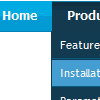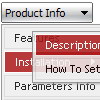Recent Questions
Q: I need to know if it is possible to call a JavaScript function from the cool dhtml menu.
I have read the FAQ and noted where it lists that you can perform an alert call, and that worked on my end as well, but when Iattempted to call a function I created I could not get it torespond.
Is it possible to call a function from your menu?
Could Iget an example?
A: You can write your own functions within menuItems, for example:
["|Real-Time Data Query","javascript:window.open('http://www.domain.org/','_blank','height=758,width=1024,status=yes,toolbar=no,menubar=no,location=no');"
,,,'Query real time water quality data' ,'' , '', '', ,],
Q: I have seen a certain menu effect on a few websites and have so far been unable to reproduce it in simply HTML/CSS. Today I saw the effect on a website, looked at the source code and it appears they are using some of your code.
I have a fairly typical screen layout with a menu bar on the left hand 10% of the screen and the main screen content on the right 90%. Some of my screens get very long, so that when you scroll all the way down to the bottom, the menu is left way up off screen. I would like the menu block to move down so that it is always a certain number of pixels below the top of the viewed screen, not the absolute top of the page. Is this something your software does? If so, which one of your products?
A: You can create such menu with Deluxe Menu.
You should use floatable menu, so you can always see the menu.
But to use the floatable feature
var floatable=1;
you should use the absolute position for the menu
var absolutePos=1;
var posX="10";
var posY="10";
Please, try the trial version of the menu.
Q: We are using your deluxe menu on our live site, but I have a question about the initial setup of the menu.
I need to update the site and a create a new version where the Deluxe Menu is painted, but not initially displayed until the user has been validated. We are runing the entire site from a single page with multiple iFrames. I have been using the code document.getElementById('dm0m0').style.visibility = "hidden"; to hide the menu during startup, but I would rather have the floating menu hidden initially and then displayed as the user is validated and gain access to the functionality.
So the question is: Is there a property in the data.js file - or any other file - where the menu can be hidden initially until needed?
A: You can hide the menu onloaddocument.getElementById('dm0m0').style.visibility = "hidden";
And then show the floating menu when your user will be validated.
Q: We are testing you menu in our application. It is being used in cross frame mode. It works very nicely except a couple issues.
The main one is after loading a new page in the sub menus window when I go back to the main menu to select another option but on the initial mouse over it takes several seconds for the menu to come up. Once the delay of loading the initial submenu is over it loads all others very quickly until a new page is loaded again. Is there a way to optimize the menu to reduce this load time? I have already set dm_writeAll=0 but that only increased the speed of the initial display of the main menu.
And the other question is does the dmObjectsCheck option work in cross frame mode? I have it set =1 and the submenus still underneath objects (such as select list) which have a higher z order.
A: Try to do the following:
move all <script> calls into <head>, but delete dm_initFrame()function from data .js file -- move them instead of files calls, i.e.:
<head>
<script src=data.js>
...
</head>
...
<div><script>dm_initFrame("frmSet", 1, 2, 1); </script></div>
It this case data will be loaded when <head> will load, but after thatmenus must be shown quickly.
Let me know about results.
Deluxe Menu overlap select objects in cross-frame mode.

 Features
Features