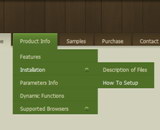Recent Questions
Q: I was wonder if there was a way to have the css tree view already expanded with I open the page the menu is on instead of having to expanded every time.
A: The following parameter expands all menu items by default:
var texpanded=1;Q: How can I declare the "delay" time for the opening js popup window?
A: You should set the following parameter:
openAfter:20,
Open after time (secs).
Q: How do I expand the length of the vista html drop menu tab images to accommodate longer text? If the text is "Special Event Programs", the arrows are outside the tab in another partial one. I am using the Vista style tabs (black_blue / tealblack).
Is there any way other than definition of new image files to get more color combos?
Can I change the text size in the menu tabs? When I use the Tuner, it has no effect.
A: Try to use image-based menu.
Set:
var menuWidth="92px";
var menuHeight="";
and create the following style:
var itemStyles = [
["itemBackImage=WANmenu.files/btn_magenta-back.gif,WANmenu.files/btn_magentablack-back.gif",
"beforeItemImage=WANmenu.files/btn_magenta-left.gif,WANmenu.files/btn_magentablack-left.gif","afterItemImage=WANmenu.files/btn_magenta-right.gif,WANmenu.files/btn_magentablack-right.gif","beforeItemImageW=10","afterItemImageW=10","beforeItemImageH=21","afterItemImageH=21",
"itemBorderWidth=0","fontStyle=normal11px Tahoma","fontColor=#FFFFFF,#FFFFFF"],
];
Q: I have created a test page using deluxe menu and would like the menu to appear in the centre of a frame. I have tried usind <div> and <table> tags and while either gives correct results with Internet Explorer, neither gives correct results with Mozilla.
A: Try to set exact value for menuWidth, for example:
var menuWidth="130px";

 Home
Home Order Now!
Order Now!
 Contact Us
Contact Us