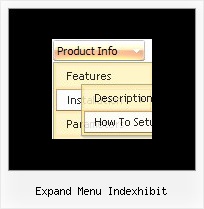Recent Questions
Q: I have one problem you may be able to help with:
If I set
var tsaveState = 1;
The following errors are generated:
_tls is not defined
tob has no properties
and the menu doesn't display.
If you could help with this I would be grateful.
A: You should use dtree_ss.js file.
You should install your menu so:
<noscript><a href="http://deluxe-tree.com">Javascript Tree Menu by Deluxe-Tree.com</a></noscript>
<script type="text/javascript" src="menudir/dtree.js"></script>
<script type="text/javascript" src="menudir/dtree_ss.js"></script>
<script type="text/javascript" src="menudir/tree-data.js"></script>
Q: Could I use the javascript menu system tab with ASP pages.
A: Deluxe Tabs is a javascript menu system. It works on aclient side and doesn't depend on server-side implementation.
So there is no limitation for server-side scripting.
Q: Comprehensive Mental Health has a site license to \use Deluxe Menu. We are currentlyrunning version 2.0.
Unless we set the topdy parameter to be -65, our submenus do not appear adjacent to the toplevel menu. Below are our parameters and our menu. What is causing this problem?
A: It is possible that you have some problems with your css.
The problem is that the script can't get css properties of the object if they are described in separate .css block (or file).
In other words, you can't get the value of "position" attribute of the object if the object doesn't have this property within inline style(style="position:absolute"). To get the value you should move .css style into style="" attribute.
Please, try to add your
css file -> inline css, for example:
You should add <DIV id=SiteMenu>
to the
style="position:absolute;"
So, you'll have:
<DIV id=SiteMenu style="position:absolute;">
Check that.
Q: I am considering ordering your product, but I have a few questions. My site uses frames, such that the submenus display in a different frame than the top level. Do all your dhtml menu templates support frames in this manner. I am specifically interested in the Ajax and Dynamic DHTML Menu.
Are your products licensed individually or does one license get access to Ajax, Dynamic, etc.? I understand the single, multi, and developer options.
A: See you can create Deluxe Menu in cross-frame mode.
See more info about cross-frame mode here:
http://deluxe-menu.com/cross-frame-mode-sample.html
Deluxe Menu has the following features:
Ajax support
Cross frame support
Dynamic Menu - Javascript API
Popup mode
and others.
> Are your products licensed individually or does one license get
> access to Ajax, Dynamic, etc.?
You should order the license for Deluxe Menu only.