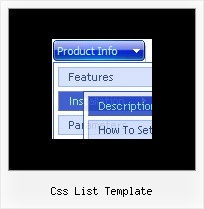Recent Questions
Q: When using website tab menu, where do I place the text content related to the selected tab,
(the text presented on the rest of the screen under the tab)?
And who do I connect a specfic text to a certain tab?
A: See, for each item you should assign the ID property of the contentDIV (see data file with your menu parameters).
You should set var tabMode=0;
["Style Name","contentName", "", "", "", "", "1", "", "", ],
["-","", "", "", "", "", "0", "", "", ],
["Style Description","contentDescription", "", "", "", "", "", "", "", ],
["-","", "", "", "", "", "0", "", "", ],
["Style Variations","contentVariations", "", "", "", "", "", "", "", ],
["-","", "", "", "", "", "0", "", "", ],
["Empty","", "", "", "", "", "2", "", "", ],
And on your html page you should create DIV's with such ID.
You canset background image for these DIV's in styles.
<div id="contentName" style="height: 0%; visibility: hidden; background-image:
url('img/back.jpg'); background-repeat:repeat-y;" class="tabPage">
<p align=center><img src="img/style01_title.gif" width=140 height=90 alt="Glass Style Tabs"></p>
You should paste your content here!!!!!
</div>
<div id="contentDescription" style="height: 0%; visibility: hidden;" class="tabPage">
<p align=center><img src="img/style01_title.gif" width=140 height=90 alt="Glass Style Tabs"></p>
You should paste your description here!!!!!
</div>
Q: Actually, we figured out how to adjust the alignment of the text. What we would like to do is set a specific width for each item on the top level of the menu. Right now the width of the menu is based on the length of the item in that hotspot. We would like the width of each of those options to be the same.
A: You should use individual item styles. For example:
var itemStyles = [
["itemWidth=123px"], //style 0
["itemWidth=150px"], //style 1
];
var menuItems = [
["Home","testlink.html", , , , , "0", , , ], //style 0
["Product Info","", "deluxe-menu.files/icon1.gif", "deluxe-menu.files/icon1o.gif", , , "0", , , ], //style 0
["Text","", "deluxe-menu.files/icon1.gif", "deluxe-menu.files/icon1o.gif", , , "1", , , ], //style 1
Try that.
Q: When I save the file in our folder all the icons stop showing. I placed a image folder in our IE folder and still no icons are showing.
A: You should check all your paths.
Please, check that you have correct paths in the tmenuItems. Forexample:
["|Samples", "", "icon3_s.gif", "icon3_so.gif", "", "Samples Tip"],
["||Sample 1", "testlink.htm", "iconarrs.gif"],
["||Sample 2", "testlink.htm", "iconarrs.gif"],
["||Sample 3", "testlink.htm", "iconarrs.gif"],
["||Sample 4", "testlink.htm", "iconarrs.gif"],
You can also try to use the following parameter:
var tpathPrefix_img = "img/";
Q: We want to create a hyperlink (lets say google.com) to the item (eg. Industry,International Airlines etc) and display it in the dataframe.
For eg On clicking the 'International Airlines', the hyperlinked content should be displayed on the DataFrame along with expanding the navigation items. Right now it just expands the navigation , but the link doesn't work.
The hyperlink works fine for the subitems. We want to do the same for the main items as well.
A: You can write your top items in the following way:
["<a href='http://google.com' target='DataFrame' style='color: #000; text-decoration: none;'>International Airlines</a>","", "", "", "", "","DataFrame", "", "", ],

 Features
Features